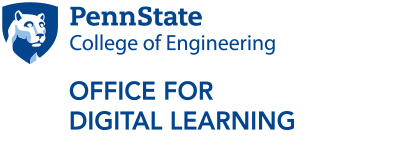Understanding the Digital Learning Cooperative
The Digital Learning Cooperative (DLC) is used to share courses across Penn State campuses. Courses are taught by a faculty member at one campus (the offering campus) through synchronous VIDEO, asynchronous WEB, or Hybrid (H2, H5, H7) instructional modes. Each campus that chooses to make the course available to their students (the receiving campus) creates a section of the course in LionPATH, so that students can find and register for the course through their home campus. In Canvas, the course sections are merged so that the instructor can see the entire class in one Canvas section.
In most cases for COE courses, University Park is the offering campus for courses that students are not able to schedule at their home campus, such as 4th semester ETM courses for some majors. However, it is also possible for UP to be a receiving campus if students here need a course that we are not able to provide due to faculty availability or some other issue.
How to Access the DLC
This article covers how to:
- offer a course to other campuses through the DLC
- reserve seats in a course offered by another campus through the DLC
To offer a course to other campuses through the DLC follow these steps:
- Contact engineering advisors at other campuses to assess the interest in this course offered by COE. If there is interest, determine a total enrollment limit for all campuses in consultation with the course instructor.
- Have your department scheduler list a section of the course in LionPATH at UP with a “V” designation as part of the section number (ex: 001V) and with the appropriate instructional mode. See the University Registrar’s site for a description of the modes. The enrollment limit should be the number of UP students that you will accept in the class, NOT the total enrollment for all campuses.
- Complete the DLC Information Form - Offer Seats to have the course listed on the DLC website.
- The offer will be approved by the COE approver (Ivan Esparragoza – iee1@psu.edu) and then by the DLC Administration (Jeffrey Gable – jlg894@psu.edu) and then the course will be listed on the DLC site.
- If another campus is interested in reserving seats in this course, they will do so through the DLC website, and the COE DLC contact will be notified. These are NOT guaranteed enrollments, they are just expressing interest in offering a section of the course at their campus.
- Campuses will also need to create a section of the course in LionPATH for students to register.
- Once students register, the instructor of record will see a Canvas section for the course. Individual Canvas sections from each campus can be merged by the instructor prior to the beginning of the semester.
To reserve seats in a course offered by another campus through the DLC follow these steps:
- Check to see if the course has seats available on the DLC website. If not, contact colleagues at other campuses to determine if they would be willing to offer seats that UP students could take.
- Once a course is available on the DLC, complete the DLC Information Form - Request Seats to reserve seats in the course.
- Have your department scheduler set up a section of the course at UP with the same section number as the course you are requesting. You may want to have an enrollment limit of 0 to restrict enrollment to specific students who need the course to graduate or to make progress in their degree program. You can find information needed for the course setup in LionPATH (such as instructor ID, pay detail, instruction mode) on the DLC website. If you are receiving a Video course, under Meetings > Meeting Pattern, the Facility ID should be ZOOM. If you are receiving a WEB course, under Meetings > Meeting Pattern, the Facility ID should be WEB.